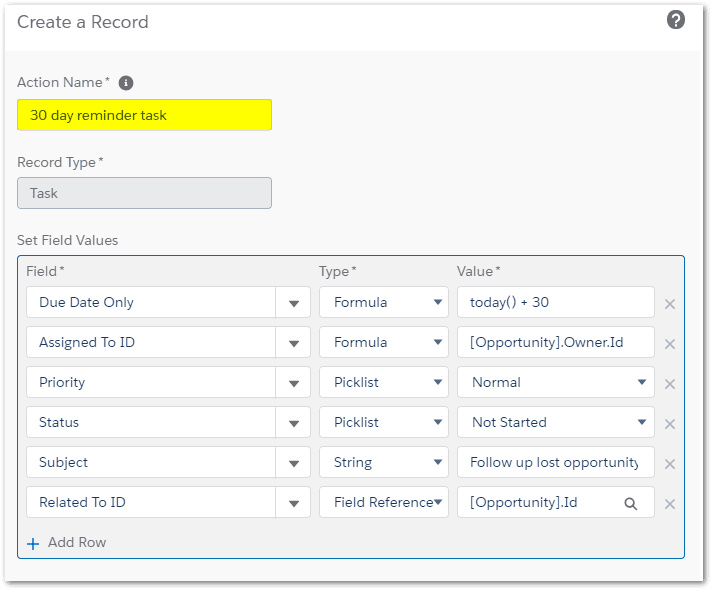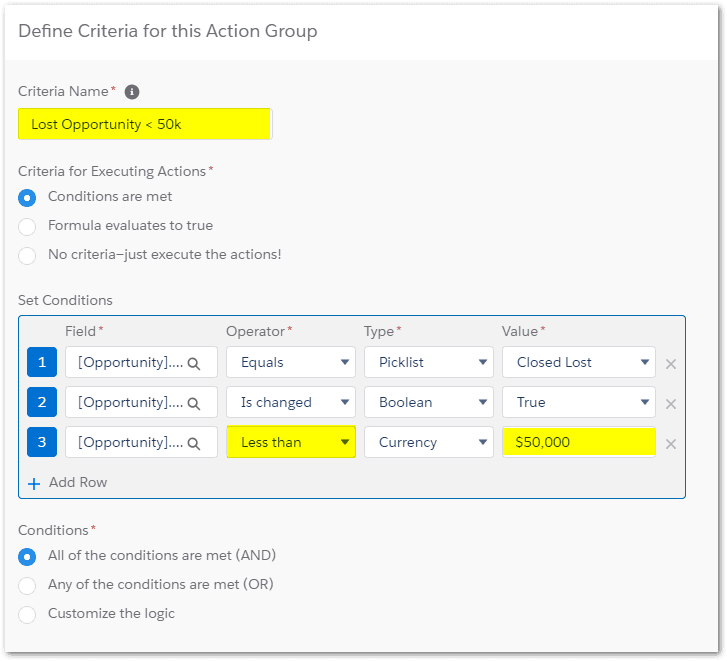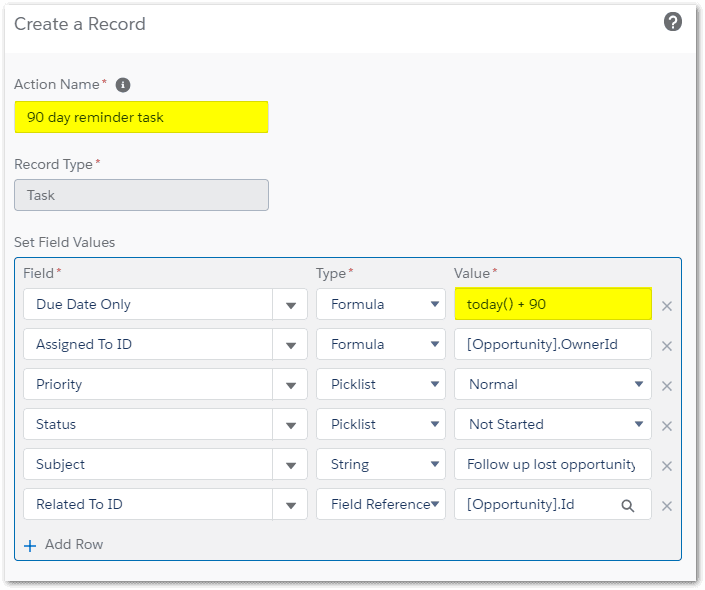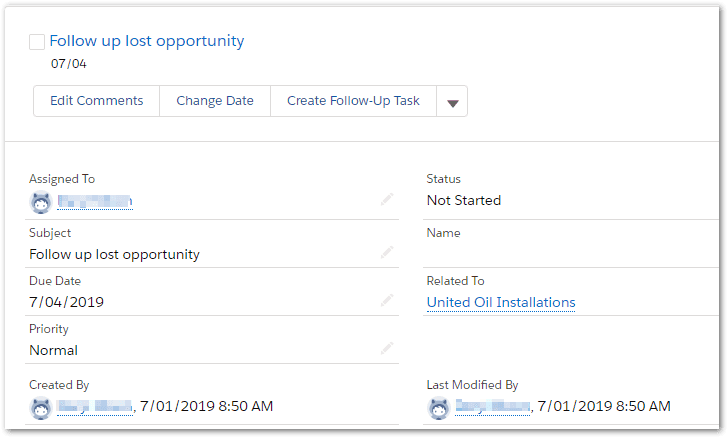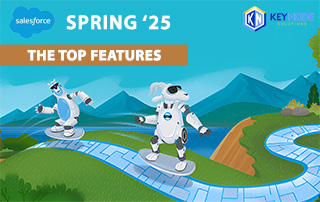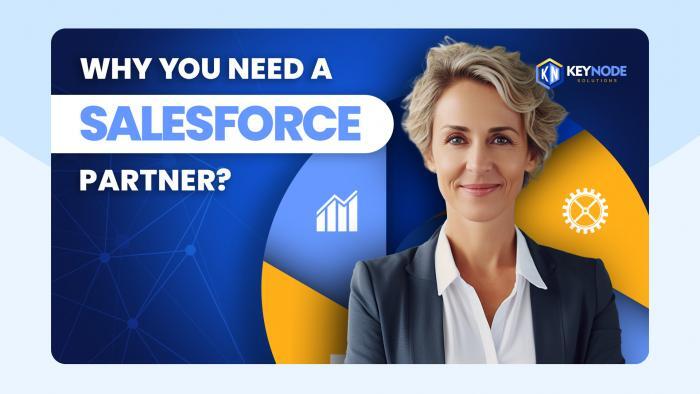Salesforce Automation with Process Builder
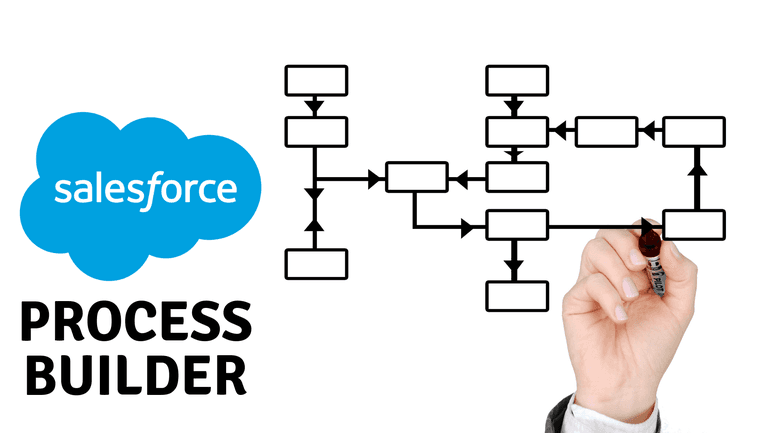
Following our previous article on Salesforce automation tools, this article covers automation using the Process Builder tool in more detail. KeyNode Solutions is all about leveraging the power of Salesforce to help make processes more efficient and effective for your organization. If you have any questions, do not hesitate to find out how we can help you by contacting us at hello@keynodesolutions.com or call us at (858) 215-5371.
Process Builder is the newest Salesforce automation tool and it supports multiple if/then statements, can be triggered when a record is created or changed, can be triggered by another process or when a platform event occurs. Processes can create new records, new tasks, send email alerts, post to chatter, submit records for approval, update any related record and call Apex code. Processes cannot send outbound messages without writing code and cannot delete records. Overall Complexity: Medium.
A key difference between Process Builder and Flow is that Process Builder requires a trigger mechanism to initiate the process. This trigger can be when a record is created or updated, when another process triggers it or when a platform event occurs. Flow on the other hand is triggered by a user action like clicking a link or a button to start the flow. Another difference is that processes run in the background and quietly go about their work with no user interaction. A flow, in contrast, is interactive and can present the user with input screens and respond to actions the user takes. Often, a combination of flow and process builder are used to perform a complex business workflow.
Process Builder in Action
Use Case: You lose a potential sales deal. The customer had shown interest in your products so you consider it worthwhile following up later in case circumstances have changed or the customer has a new requirement. If it is a high value then follow up in 30 days, otherwise 90 days.
Start the process:
- When an opportunity is created or edited
- When the Opportunity status = Closed lost AND
- When the Status Is Changed
Action to Perform:
- Create a reminder Task for the Opportunity Owner
When to Perform:
- In 90 days time if value is less than $50k
- In 30 days time if value is greater than $50k
Our Process will contain the following
- An object to select records from
- Two criteria to select the records we want
- Two actions to perform
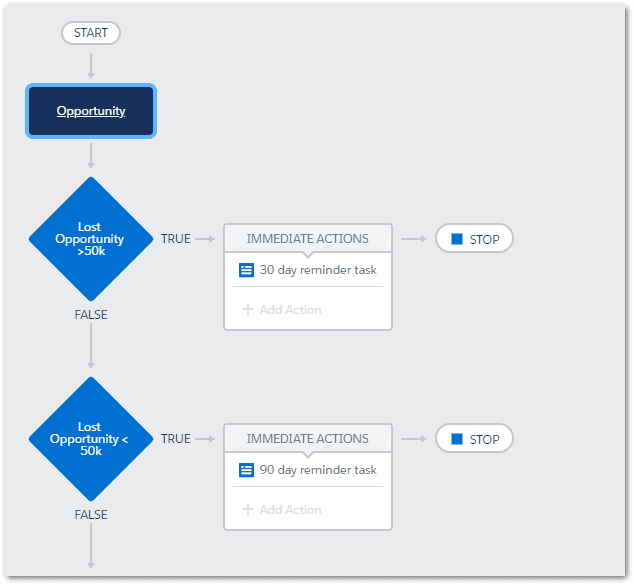
Start with the object:
Select Opportunity as the object and Start the process: When a record is created or edited.
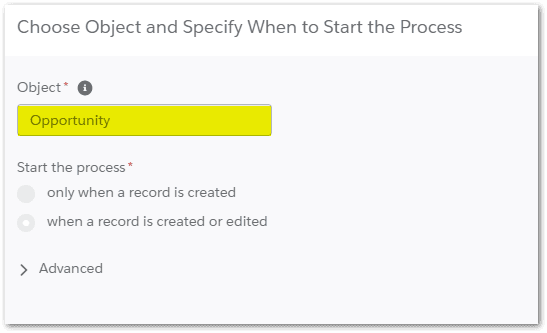
Define the first criteria
The first criteria will select Opportunities with a value greater than $50,000 AND where the Stage equals Closed Lost AND the record has just been changed. The opportunity must meet all three criteria.
We need the third criteria to prevent the action being triggered again after a change to the opportunity occurs that is not a change of stage. Without this the action could be triggered multiple times.
 Create an action
Create an action
When an Opportunity meets all three criteria, we want to create a new Task for the Opportunity Owner and complete all the required task fields. The value of the due date will be today’s date plus 30 days (as highlighted in the formula below).
Define the second criteria
The second criteria includes the same fields as the first except the Value is less than $50,000.
Create the second action
Again, we create an action but the Due Date is today’s date plus 90 days.
Task that was created for an opportunity with a value less than $50,000:
This completes the process builder. Phoenix Salesforce Consulting Partners like KeyNode Solutions have tons of experience working with automation for various businesses, so they can easily help you identify how the Process Builder can help you streamline and automate your business processes.
Other examples where you can utilize Process Builder to automate business processes include:
- Creating different follow-up tasks for leads depending on the lead source.
- Updating all related contacts when the address on an account is updated.
- Changing the lead rating depending on field values in the lead record.
- Submit an opportunity for approval when the discount amount exceeds a set value.
- Post a message to Chatter to celebrate when a significant opportunity is closed won.
- Send an email to the Account Manager when a high priority case is created for a VIP account.
If you’d like to learn more about automation using the Process Builder, visit this Salesforce Trailhead Module.
Ready to reap the benefits of Salesforce automation with Process Builder? Talk to Us!
Drop us a line at hello@keynodesolutions.com or call us at (858) 215-5371. We’ll be delighted to help you streamline your sales processes with Salesforce automation.
Free Salesforce Implementation Assessment
It takes a few minutes and gives you immediate results.
Use this proven tool to find out how Salesforce platform can increase your revenue.
 KeyNode Solutions is a full-service Salesforce Consulting Partner company. We deliver the ultimate Salesforce solutions to grow your business: implementation, integration, customization, and development. Our best-in-class Salesforce managed services for ongoing support available nationwide.
KeyNode Solutions is a full-service Salesforce Consulting Partner company. We deliver the ultimate Salesforce solutions to grow your business: implementation, integration, customization, and development. Our best-in-class Salesforce managed services for ongoing support available nationwide.
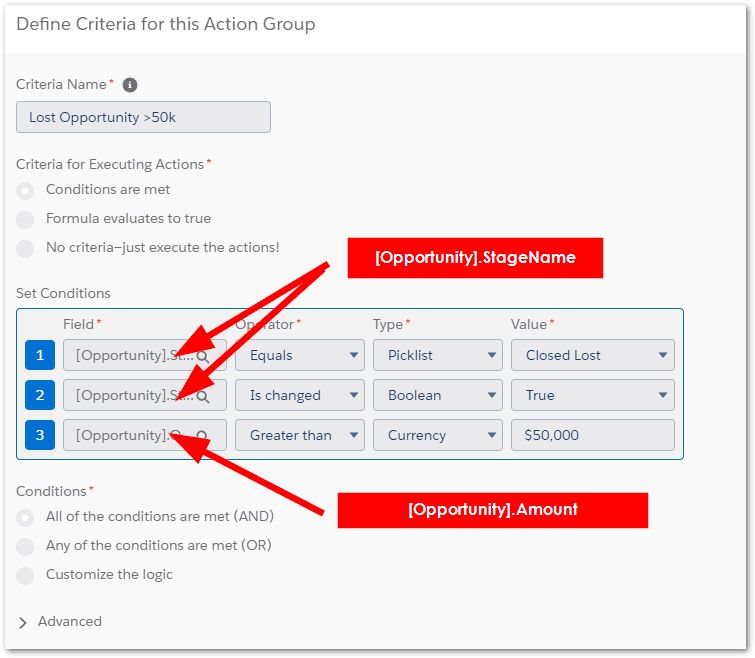 Create an action
Create an action