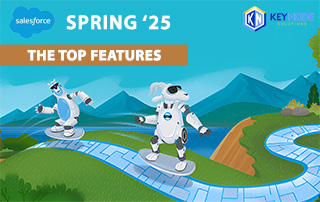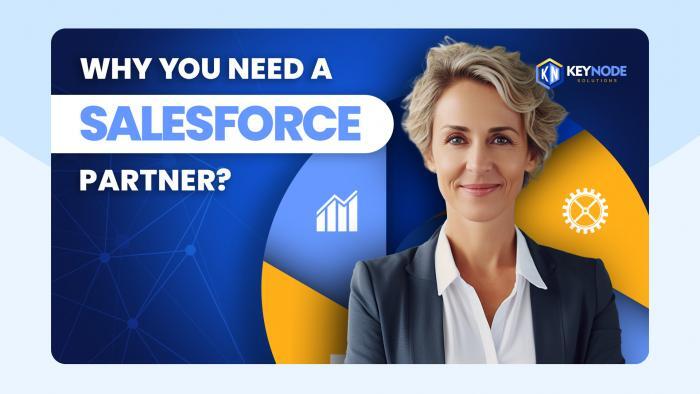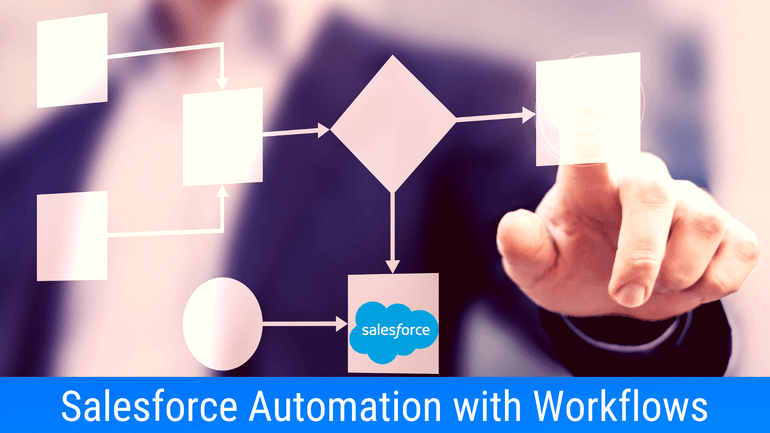
KeyNode Solutions is frequently recognized as an industry leader in helping organizations just like yours capitalize on Salesforce’s power to increase revenue, efficiency and customer satisfaction. Following our previous article on Salesforce automation tools, we wanted to provide an article covering automation using the Workflow tool in more detail. If you have any questions on how KeyNode Solutions can help your business grow, contact us at hello@keynodesolutions.com or call us at (858) 215-5371.
Workflows are suitable for a single if/then statement that is triggered when a record is created or changed. A workflow can perform field updates, create tasks, send email alerts or send outbound messages to other external systems without writing code.
Limitations: A workflow can only update the record being actioned or its parent record. A Workflow cannot post to chatter, submit for approvals or delete records. There are also limitations to the numbers of rules per object, time triggers, and other allocations limited by Salesforce.
Overall Complexity: Low.
There are two components to a workflow:
1) Workflow Rules – what triggers the workflow
2) Workflow Actions – what actions are taken when the workflow is triggered.
Workflow Rules
The first part of a workflow is defining the “IF” component of the “IF/THEN” statement. First, we select the object (eg Case, Account, Contact etc) that the rule will be applied to. Next, the Evaluation Criteria is selected and finally the Rule Criteria are defined.
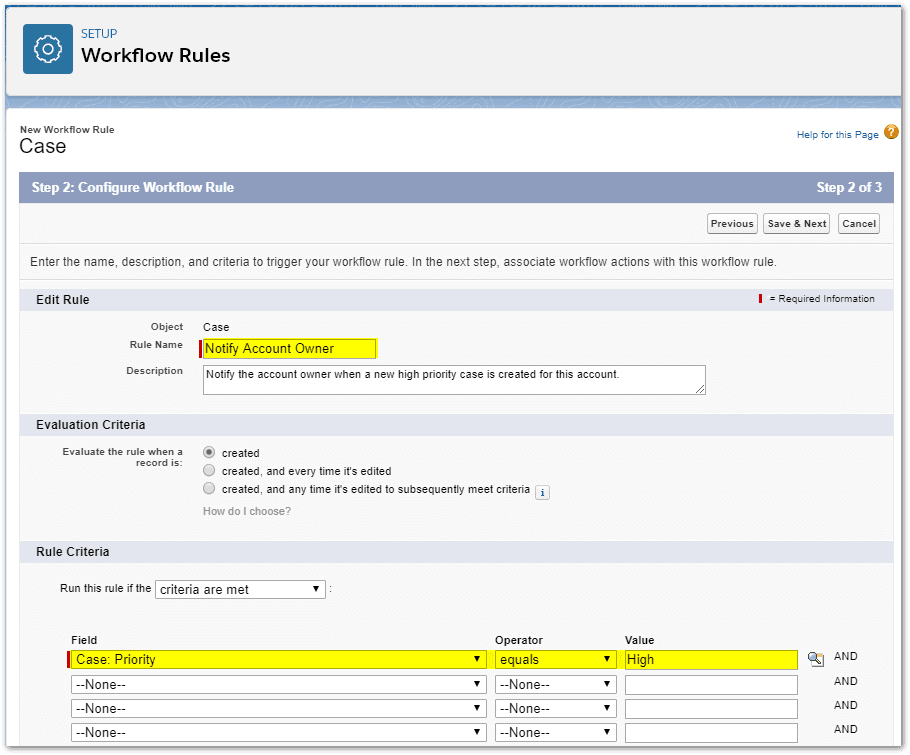
Workflow Actions
The second part of the workflow is defining the “THEN” component of the “IF/THEN” statement. What action do we need to perform if the criteria is met?
There are a number of workflow actions available:
- Create a New Task
- Send an Email Alert
- Update a field
- Send an outbound message
- Select an existing Action
In this example, we want to send an email alert to the account owner when the new case has a priority of high. Before we can create the email alert action, we need to create an email template that will format the message to the account owner.
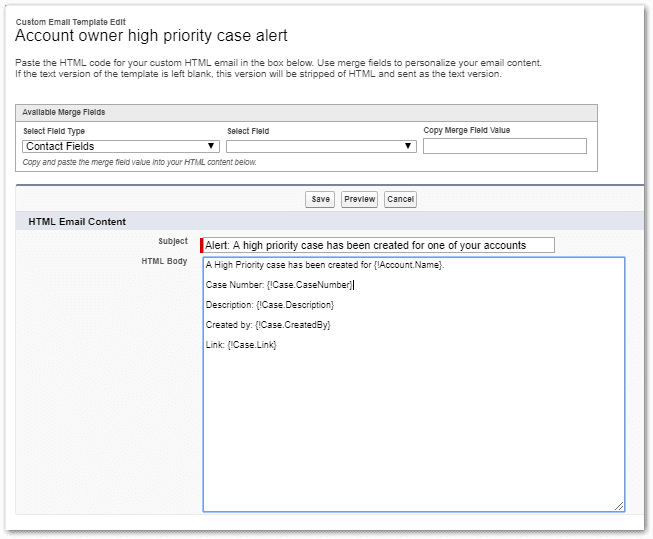
We can now create the immediate workflow action to send the email alert.
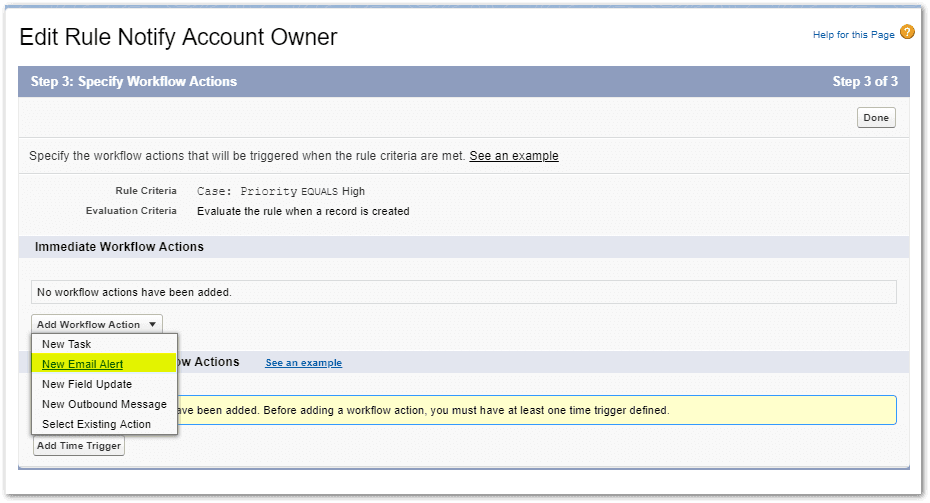
Using the email template we defined earlier, we can now create the email alert action and select the account owner as the recipient.
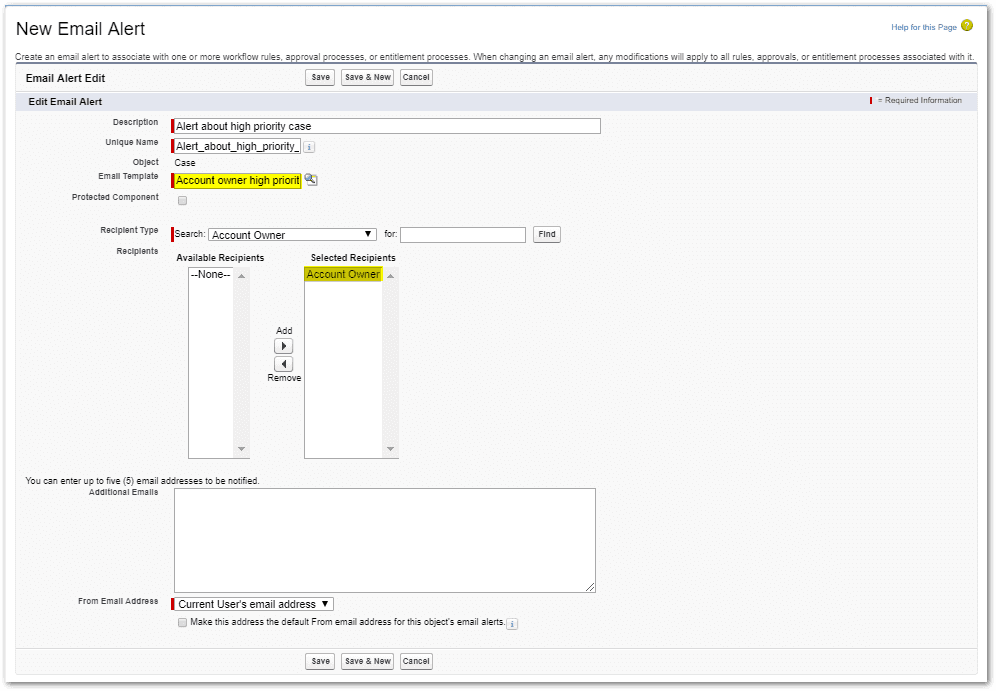
The workflow is now complete and will advise the account owner every time a high priority case is created for one of their accounts. This will help the account owner stay on top of issues with the account and not get caught off guard when contacting the customer about a sales opportunity.
Complex Workflow Actions
Workflow actions can include Immediate Actions plus Time-Dependent Actions. The example below contains a number of immediate and time-based actions to create a comprehensive follow up process for a high value Sales Opportunity.
First, there is a set of immediate actions to notify the account team and executive committee plus changing the probability of the opportunity and sending an outbound message to the marketing system.
Secondly, there are some Time-Dependent Workflow Actions defined.
The third item is a task for the opportunity owner to follow up with the customer 14 days before the opportunity close date. Finally, seven days before the close date – a task is created for the Sales Manager to contact the customer and the Executive Involvement field is set to true.
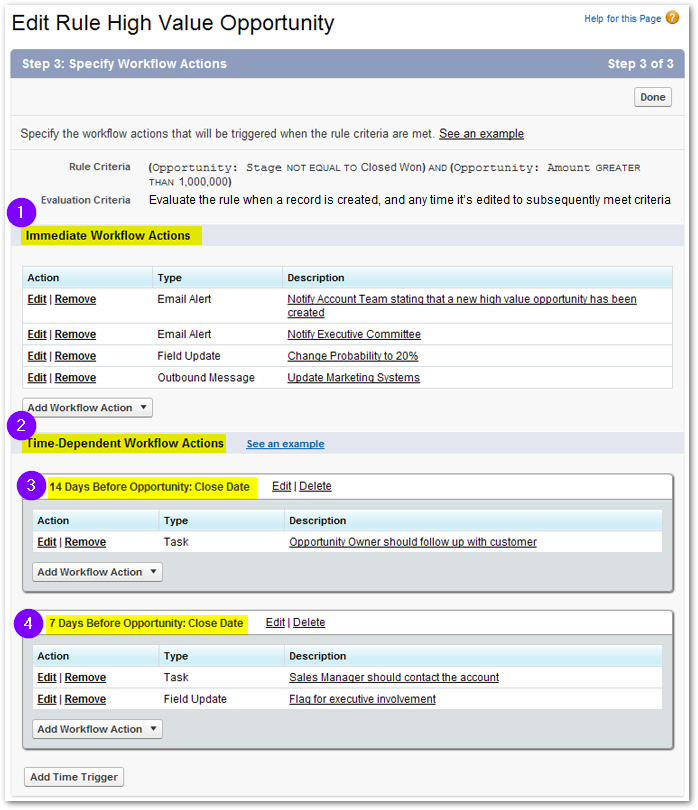
The beauty of these actions is they are only performed on high-value opportunities that are still open and over $1,000,000 in value. There is no need to perform all these actions on smaller, low-value opportunities. If you feel like Complex Workflow Actions are too complex for you or you are unsure about the results, you can work with Salesforce-certified consultants from a Salesforce Consulting Partner like KeyNode Solutions to help configure workflow rules.
Other Workflow Use Cases
Leads
- Email the Sales Manager if new leads have not been assigned or followed up after 7 days.
- Set the lead rating based on field values in the lead record.
Opportunities
- Send an email alert to a Sales Executive to investigate opportunities that are closed lost.
- Send an email alert to the VP of sales when high value opportunities are 7 days from closing.
Accounts
- Assign a task to the account owner to perform a credit check when a new account is created.
Contacts
- Add a reminder task for a contact’s birthday.
Quotes
- When a quote is created and emailed to a customer, automatically create a task for the salesperson to follow up 4 days later with the customer.
Cases
- Set a default entitlement for a new case.
- Set a target resolution date for new cases depending on case priority.
Assets
- When a customer’s asset is nearing the end of the warranty period, create a task 30 days from the expiry date to remind the account owner to contact the customer about a warranty extension or a quote for product replacement.
Contracts
- If a customer has a service contract, use a time-dependent workflow action to create a task for the account manager to follow up the contract renewal 30 days before it expires.
There are many other use cases for automation using workflows.
While Salesforce does recommend using Process Builder in preference to the older workflow tool, many consultants still like the simplicity of using a workflow for simple automation tasks. In the next article in this series, we will explore Process Builder.
Ready to reap the benefits of Salesforce automation with Workflow Rules? Talk to Us!
Drop us a line at hello@keynodesolutions.com or call us at (858) 215-5371. We’ll be delighted to help you streamline your business with Salesforce automation.
Free Salesforce Implementation Assessment
It takes a few minutes and gives you immediate results.
Use this proven tool to find out how Salesforce platform can increase your revenue.
 KeyNode Solutions is a full-service Salesforce Consulting Partner company. We deliver the tools to grow your business: San Diego Salesforce implementation, integration, customization, and development solutions. Our best-in-class managed services for ongoing support available nationwide.
KeyNode Solutions is a full-service Salesforce Consulting Partner company. We deliver the tools to grow your business: San Diego Salesforce implementation, integration, customization, and development solutions. Our best-in-class managed services for ongoing support available nationwide.