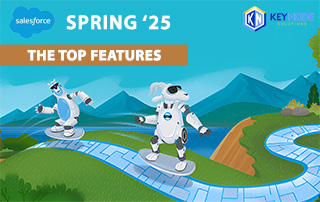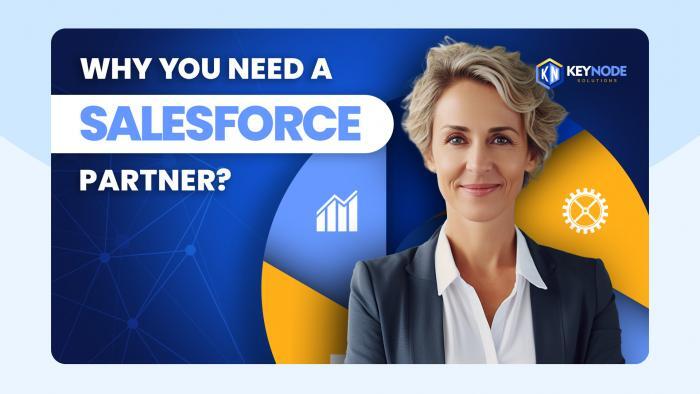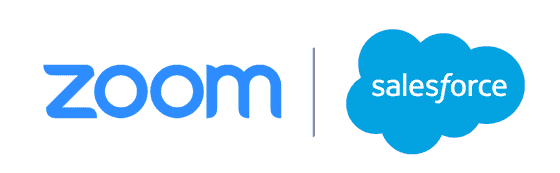
As the entire global community is dealing with the new reality of COVID-19 Pandemic and more people are practicing social distancing by working remotely, one online tool is taking off like no other, and that’s Zoom (ZM). According to CNN Business, it’s one of the most widely used tool out there, not only for those of us working remotely but also for happy hours, church services, brunches, book clubs and even romantic dates, so much so, it’s “the social network of the moment.” In recent weeks, Zoom as emerged as the most downloaded app on the Apple App Store. But did you know, that if you are a Salesforce user, you can launch Zoom right from your Salesforce? How can Zoom and Salesforce integration work together to create a seamless experience for you?
Schedule a Zoom Meeting in Salesforce
Once you install and configure Zoom in your Salesforce org, you can create Zoom meetings straight from a Lead or Contact record. In your record page, go to Activities and select New Event to create an Event.
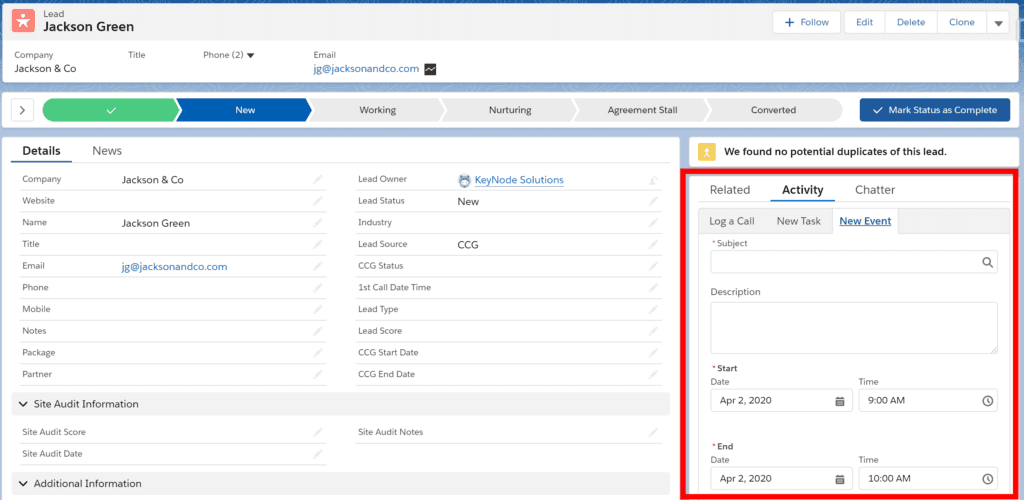
Once the Event record is created, go to the Event record page, and click edit. Move down to Zoom Meeting Information Section, and simply click on “Schedule a Zoom Meeting” checkbox. Then save the record. Also, if you wanted to add additional attendees, you can enter their email addresses as well.
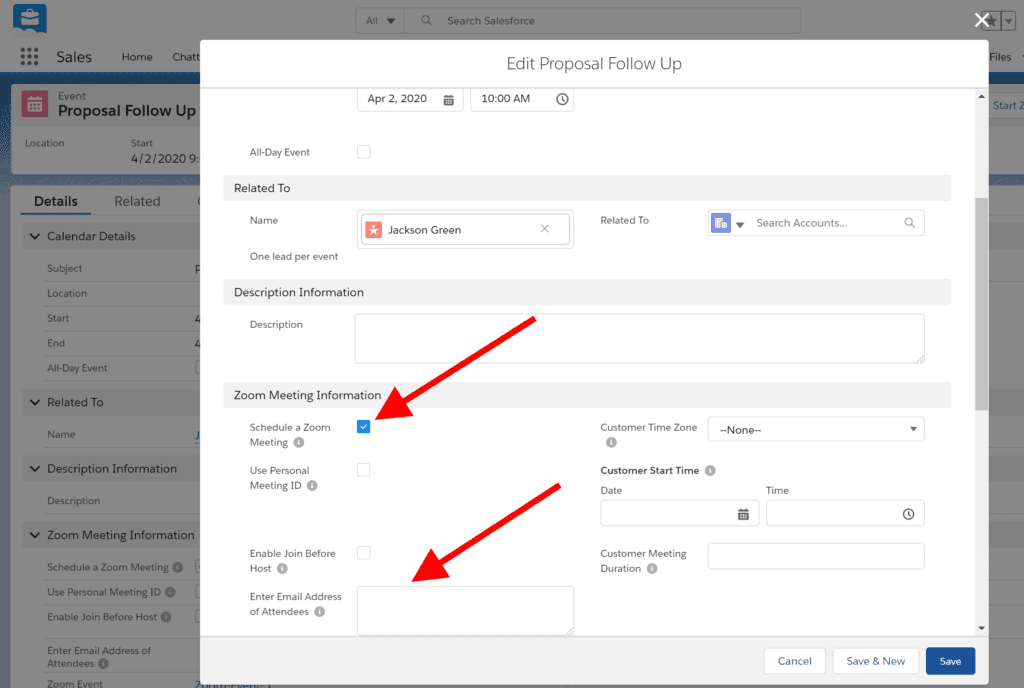
Once the record is saved, four things will happen.
- On the Event record, Zoom Meeting Details section will display the Zoom details
- On your Zoom App, this event will show as the “Upcoming” meeting.
- A meeting invite will be sent to all the recipients automatically.
- This event will be saved on your Salesforce Calendar, and you can also sync your Google Calendar.
Need to reschedule the event? Simply change the time of the Event from the Event record page. This will not only change all the meeting details, but this will automatically send an updated meeting invite. No need for you to do anything else!
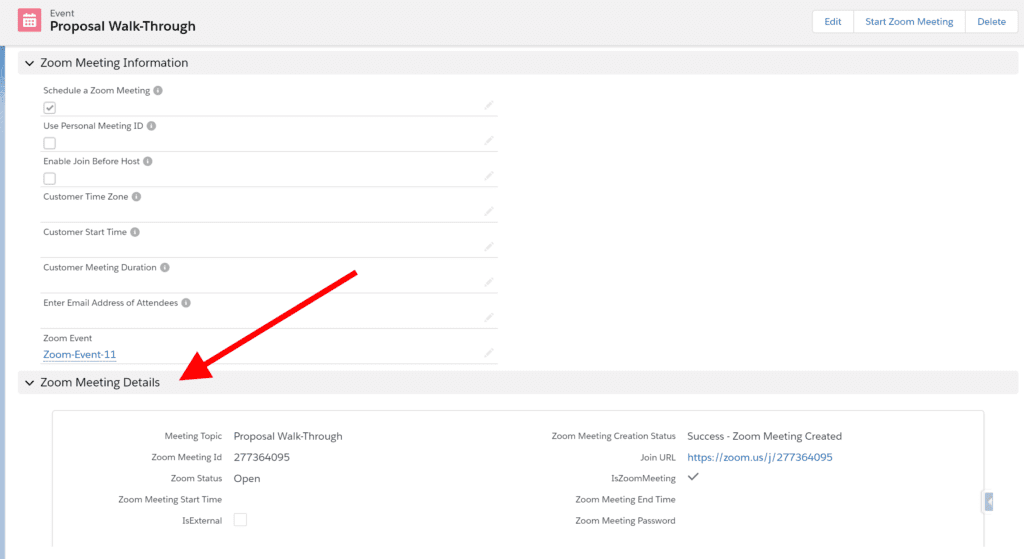
Start a Zoom Meeting from Salesforce Record
Are you starting a Zoom meeting on the fly? You can try using “Start a Zoom Meeting” button on a Lead or Contact record page for immediate meetings. Once the meeting starts, this will automatically send a meeting invite out to the Lead or Contact’s email address.
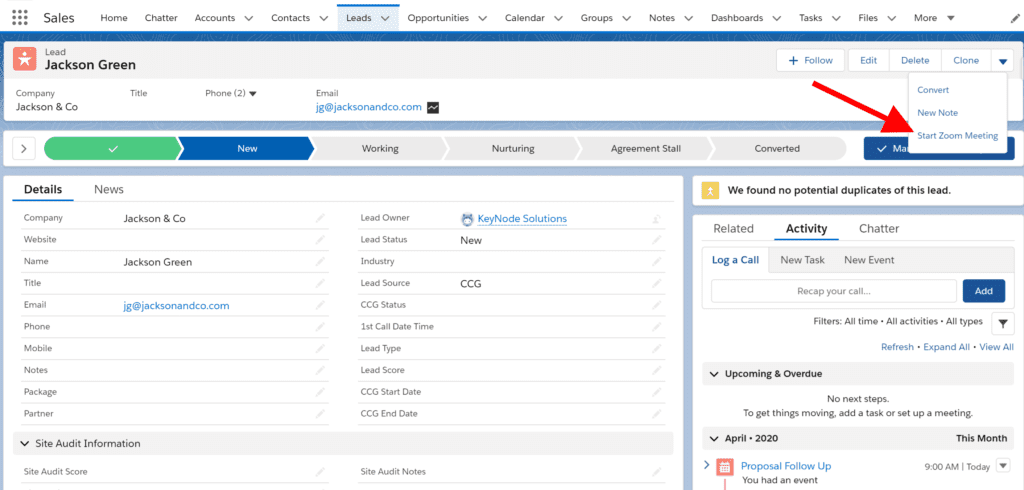
Things to Remember
The email you use for your Zoom Account must be the same email you use for your Salesforce user account. The integration does not work if the emails do not match. Also, you can only install one Zoom company account to your org. Therefore, for multiple people to utilize Zoom integration, make sure you’re connecting your company’s main account, and create users from there. If your users are setting up free Zoom account individually, you cannot link that account to your Salesforce org.
Other Fun Zoom Tips
Messy background? No problem! You can insert Virtual background. Zoom gives you some default backgrounds, but you can upload any pictures you’d like. Also, Zoom has a “Touch up my appearance” feature to make yourself appear ‘prettier’ if you’d like.
The guide for Salesforce integration is available on the Zoom website but if you’re interested in getting help with Zoom features, or would like to discuss any other Salesforce improvements for you and your business, drop us a line at hello@keynodesolutions.com or call us at (858) 215-5371. We have helped hundreds of clients around the US, including those seeking local Phoenix Salesforce Consultants.
Free Salesforce Implementation Assessment
It takes a few minutes and gives you immediate results.
Use this proven tool to find out how Salesforce platform can increase your revenue.
 KeyNode Solutions is a full-service Salesforce Consulting Partner company. We deliver the ultimate Salesforce solutions to grow your business: implementation, integration, customization, and development. Our best-in-class Salesforce managed services for ongoing support available nationwide.
KeyNode Solutions is a full-service Salesforce Consulting Partner company. We deliver the ultimate Salesforce solutions to grow your business: implementation, integration, customization, and development. Our best-in-class Salesforce managed services for ongoing support available nationwide.